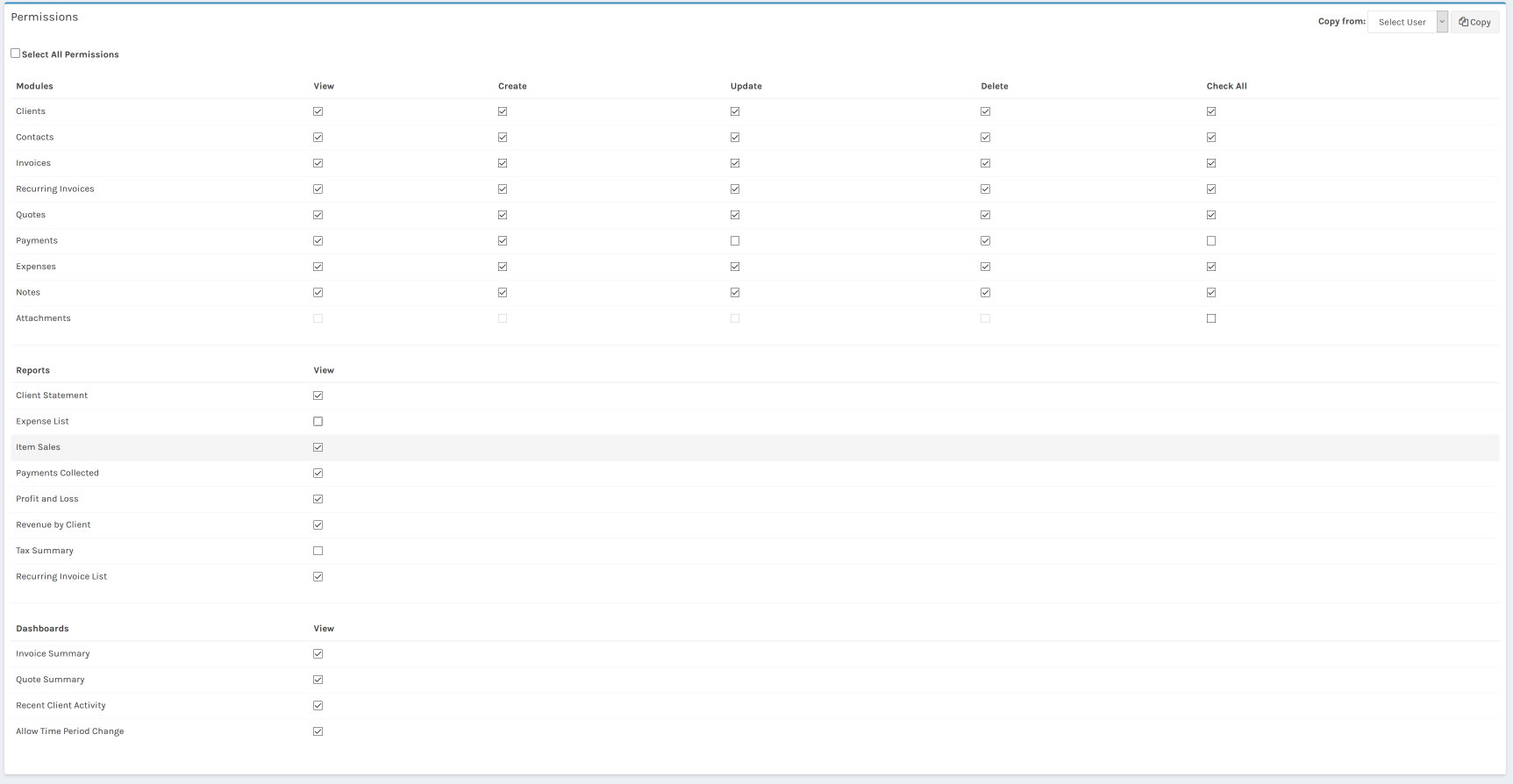Users
How do I create a new user?
What types of users are there?
How does the permissions system work?
How do I create a new user?
Users can be created by going to the System menu, clicking "User Accounts", then clicking on the "New"
button.

The user creation screen asks for some basic information about the user: Name, Email, or Password and allows
you to choose a user type.
You can assign specific initials and a background color to each user's avatar for easier visual
identification. The avatars are used extensively throughout the notes and task list systems.

What types of users are there?
FusionInvoice offers the following user types:
- Admin - This user has all rights. A user of this type can be created in system settings
> User Accounts.
- Standard User - these users can be assigned access to specific portions of all major
modules and reports through the permissions system. A user of this type can be created in system
settings > User Accounts.
- Client - These users do not have access to the portions of FusionInvoice that admin and
standard users do. They can only login to the Client Center and can only view their own invoices,
quotes, and payments. These users are created on individual client records by entering edit mode, then
navigating to the "settings" tab. If the "Allow Client Center Login" checkbox is checked, you can create
a username and password for the client. Once the username and password are created, the client can then
login to the Client Center using the same login link as Admin and Standard Users.
How does the permissions system work?
FusionInvoice offers a full-featured permissions system. You can grant each user specific rights to view,
create, and/or delete on every module and every report.
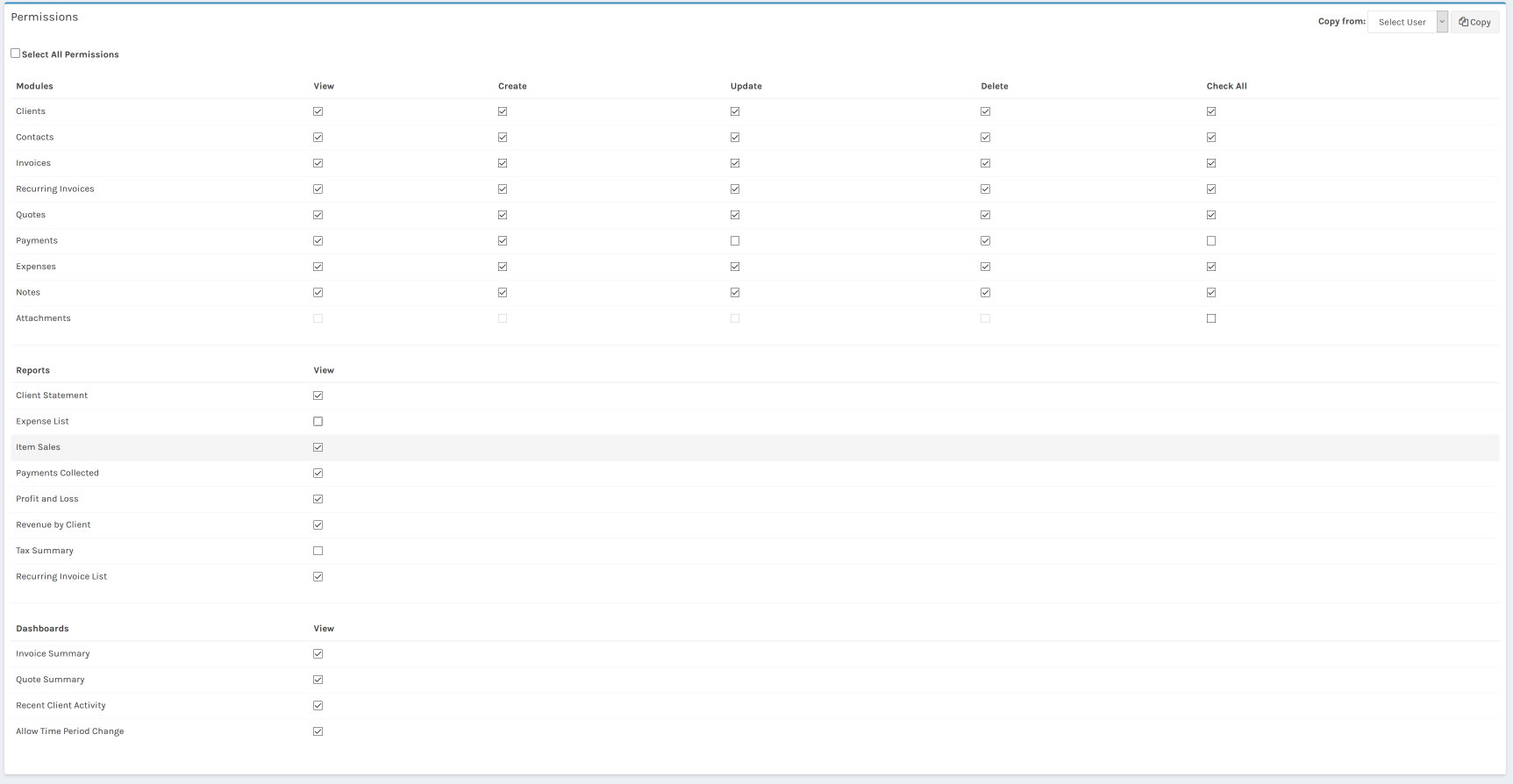
To edit a user's permissions:
- Go to System>User Accounts.
- Locate the options dropdown of the user and choose edit
- The permissions menu is at the bottom of the user edit page
Tips:
- To choose specific permissions, the user type must be "Standard User".
- Privileges can be copied from an existing standard user by using the dropdown at the top-right of the
permissions section of the user edit page.