Getting Your PayPal REST API keys
How Do Clients Pay Their Invoice Online?
See How do I enter a payment? in the Invoices user guide.
Once online payments have been enabled, your clients can pay their invoices quickly, conveniently, and securely using the invoice public link.
To configure FusionInvoice for online payments, click the System icon and select System Settings.
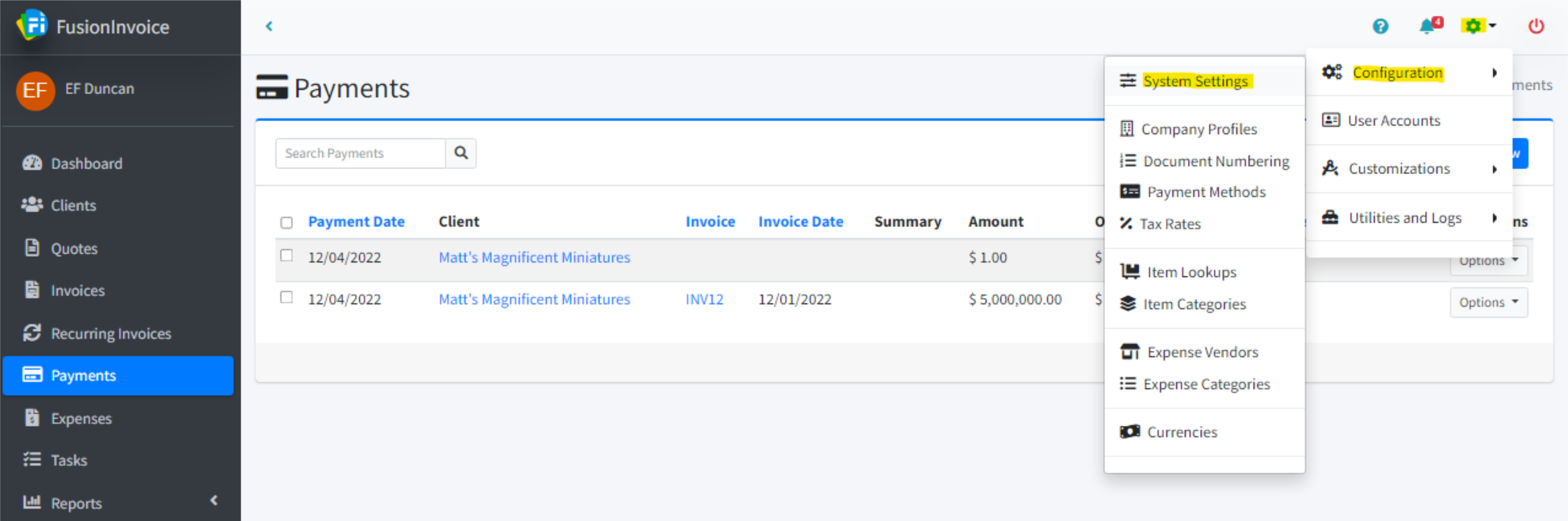
Each of the different payment gateways that are compatible with FusionInvoice are listed on the Online Payments tab.
Each of the payment gateways have their own set of options to be configured:
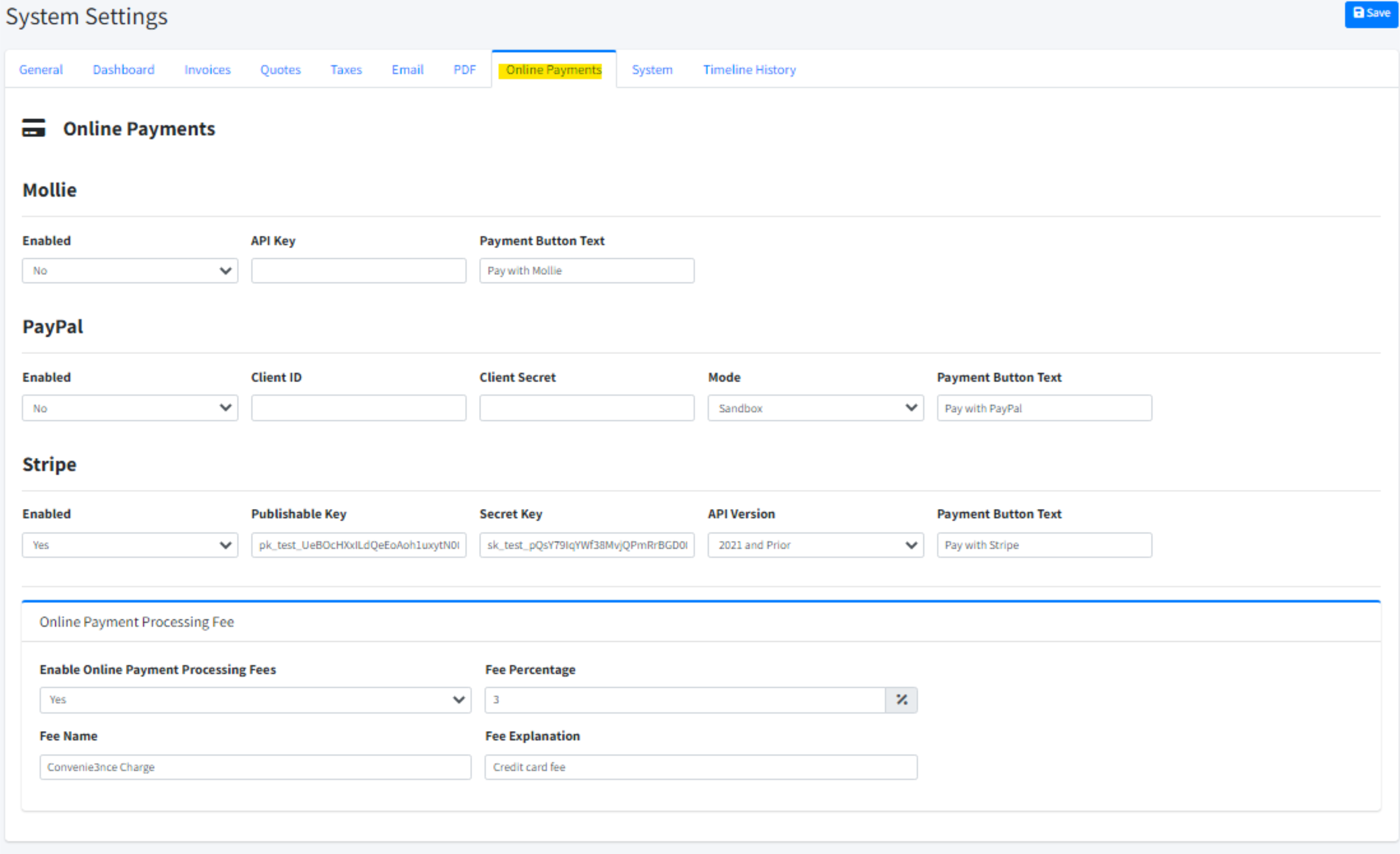
Prior to version 2018-7, FusionInvoice used PayPal's classic NVP/SOAP api. Version 2018-7 and later use PayPal's REST api.
Log into the PayPal Developer portal using your standard PayPal credentials.
Click the Create App button in the REST API apps section of the My Apps & Credentials page.
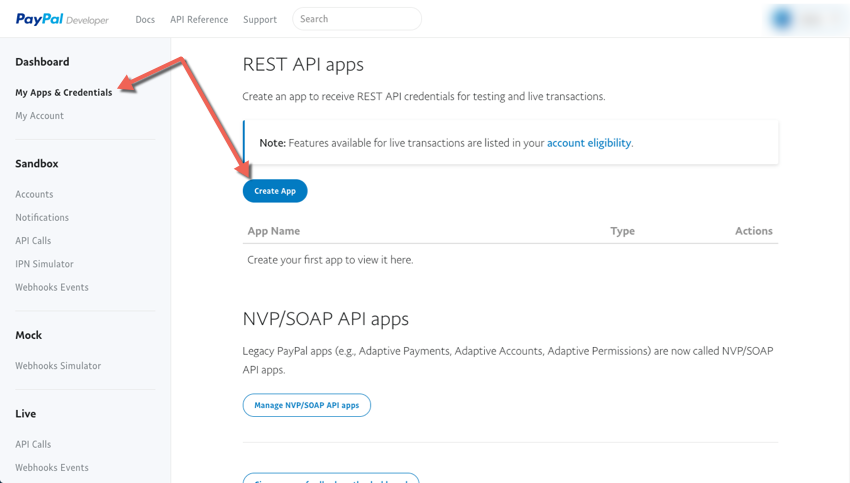
Give the app a name, such as FusionInvoice (or whatever you'd like) and click the Create App button.
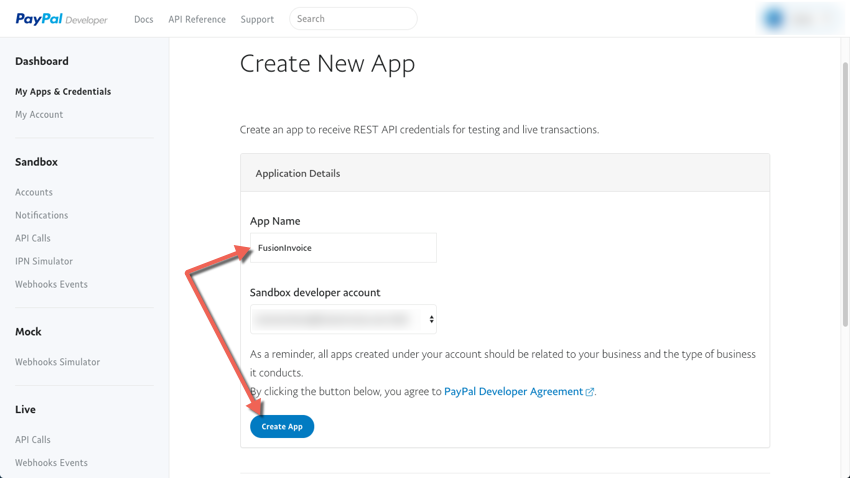
Once the app is created, the Client ID and Secret ID can be obtained. Note there is an option to switch between the keys for Sandbox and Live. Be sure and use Sandbox for testing purposes and Live for production. Also note the Secret ID spans two lines, so be sure the entire key gets copied. Configure the keys in FusionInvoice on the Online Payments tab in System Settings.
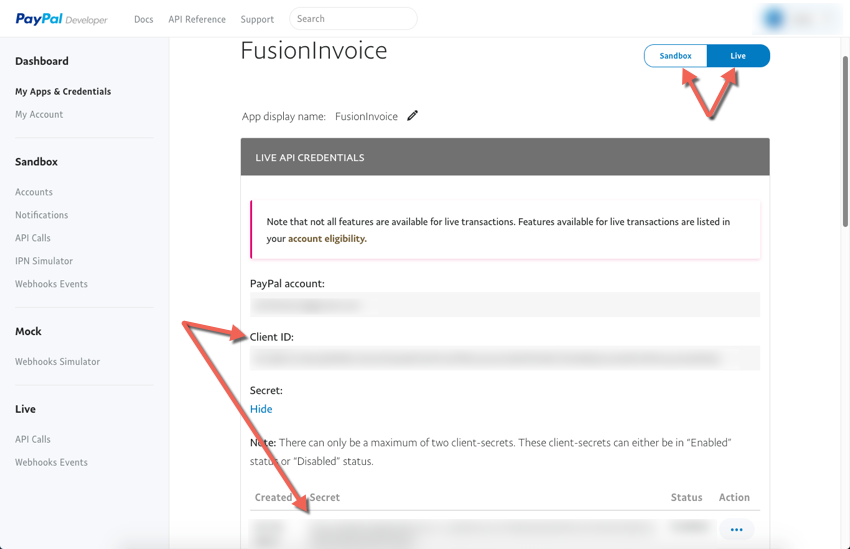
Once you have FusionInvoice configured to accept online payments, clients may pay their invoices using the invoice public link.
When an invoice is emailed to the client, the email will contain a link to view and pay the invoice online. This is the "invoice public link". Buttons for each of the enabled payment gateways will appear at the top of the invoice as shown below.
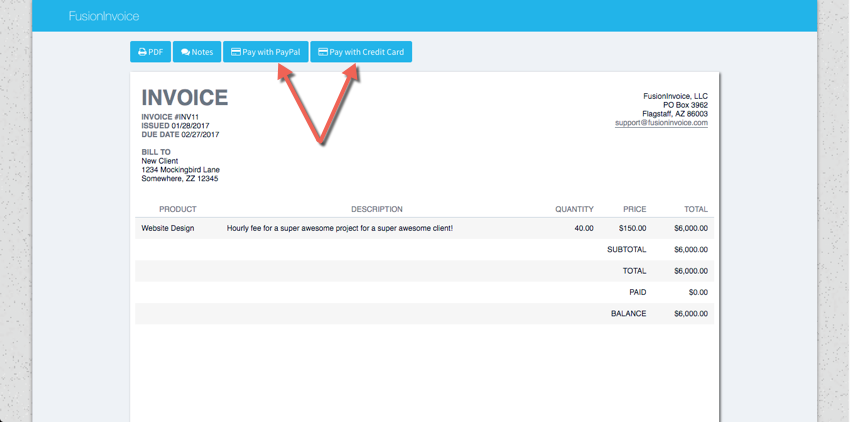
Credit Memos and Pre-Payments are options shown when creating a new Invoice.
Credit Memos are used to reduce the price of an invoice.
Pre-Payments create an open balance on the client's account. The open balance is not the same as the balance on an invoice. The Pre-Payment open balance is money that is available to apply to future invoices to that client. They do not reduce the balance on an invoice, they just apply towards it. You can apply payments to multiple invoices with a balance by selecting invoices in the list and inputting the amount for each one.